IQstore Workflow Job to Store Item to Invoice
Workflow – Job to Store Item to Invoice
1. At any point during the production process, you can transfer some/all of the job into stock.
To do this, use the action on the All Jobs or Production board called “Receipt into stock”:
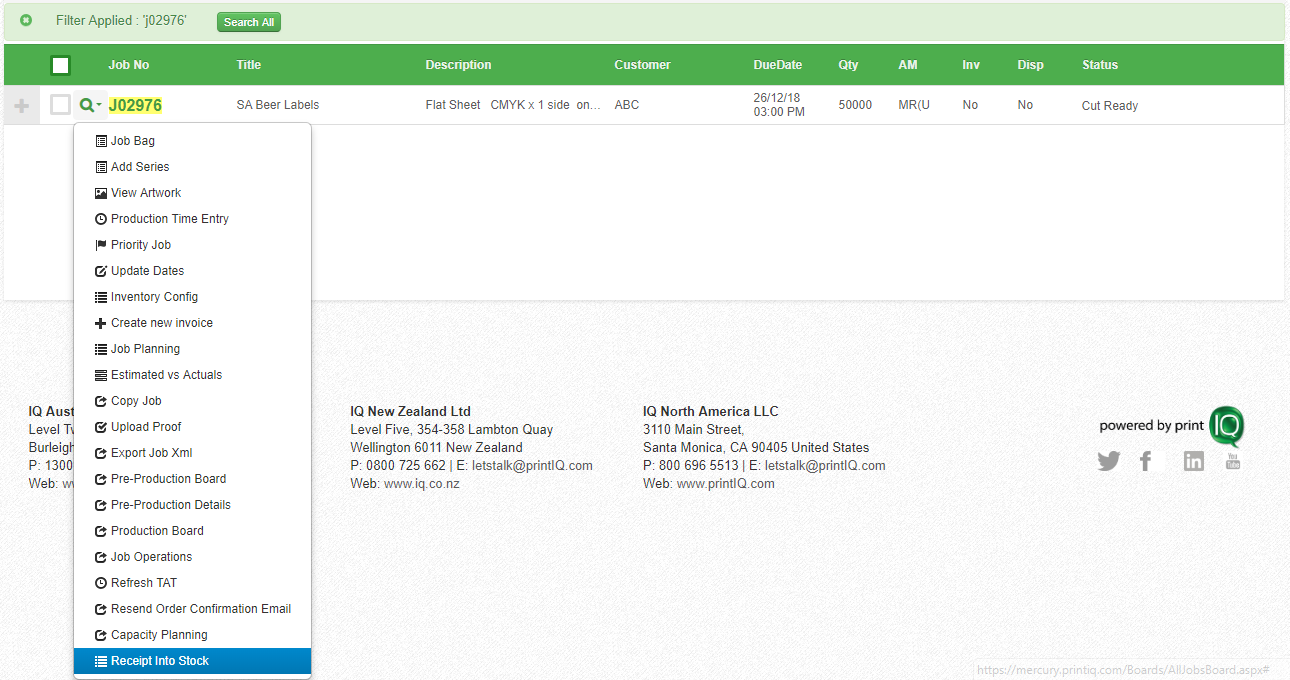
To do this, use the action on the All Jobs or Production board called “Receipt into stock”:
2. From the modal, you can choose the inventory item that you wish to replenish.
The inventory item must exist and be available for ordering via IQstore for this to function.
Note, you can do this once the job has been created or at the point that you are completing the transfer.
You have full control over the quantity that you wish to transfer into stock. Simply enter the quantity to receipt.
The process can optionally create a sales order for you directly from the job.
The order will use the quantity entered, the job’s customer account and the delivery address from the job.
Alternatively, you can create a sales order upfront and then have it go onto backorder which the stock replenishment will then adjust.
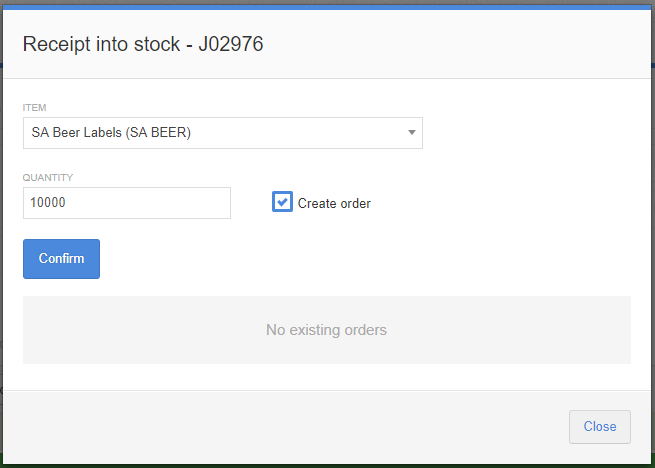
The inventory item must exist and be available for ordering via IQstore for this to function.
Note, you can do this once the job has been created or at the point that you are completing the transfer.
You have full control over the quantity that you wish to transfer into stock. Simply enter the quantity to receipt.
The process can optionally create a sales order for you directly from the job.
The order will use the quantity entered, the job’s customer account and the delivery address from the job.
Alternatively, you can create a sales order upfront and then have it go onto backorder which the stock replenishment will then adjust.
3. You will see a record of the transaction. You can click on the sales order number to open the order:

Or use the ‘Sales Order’ board to manage:
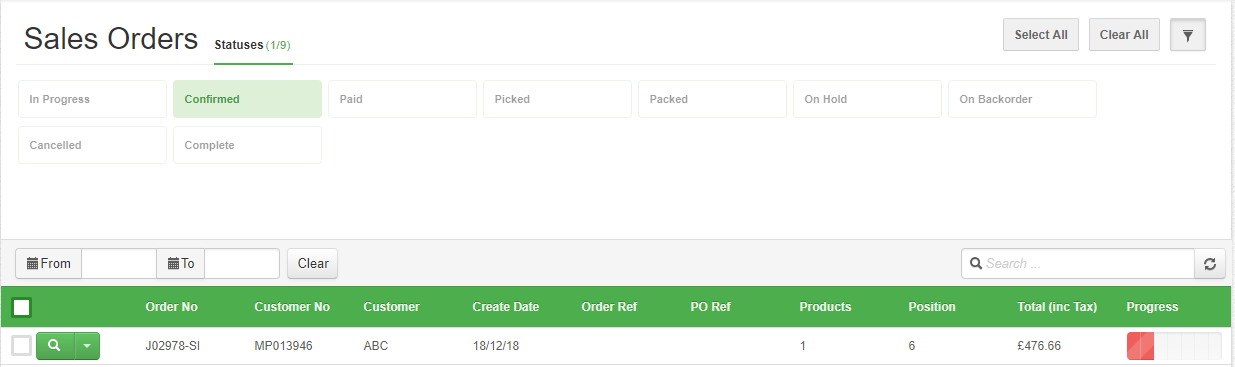
The items ‘Quantity On Hand’ will also update:
4. The ‘Receipt into Stock’ workflow can be completed as many times as you like. In the modal you will see a list of sales orders that have been linked to the job:
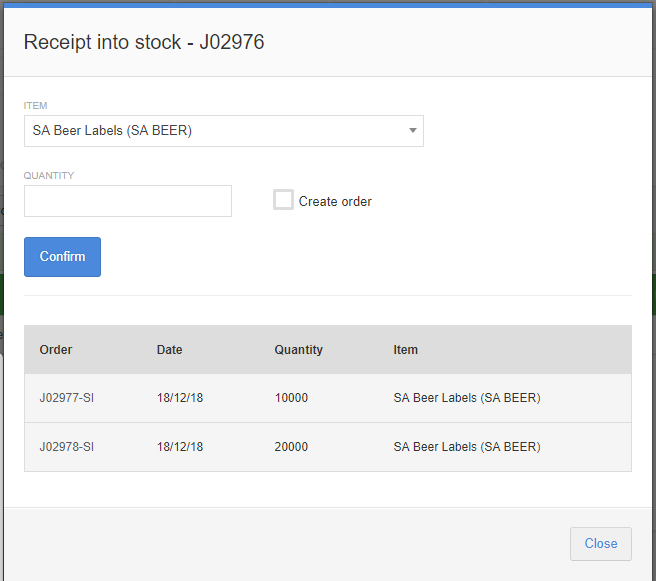
5. Once the ‘Receipt into Stock’ has been completed, the standard IQstore workflow continues, i.e. you work from the Sales Order board to Pick, Pack, generate a delivery label and dispatch from the ‘Dispatch Board:
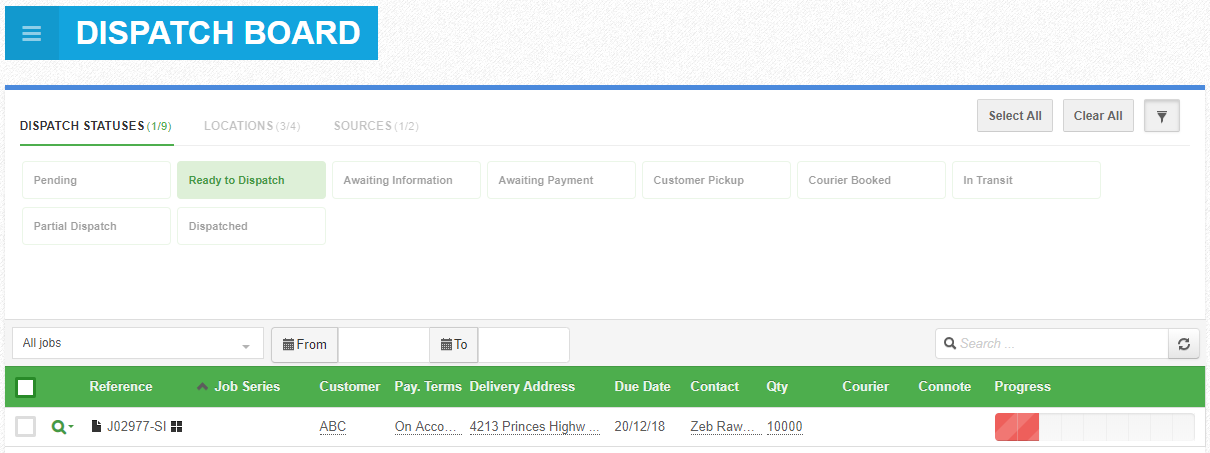
6. You can then use the ‘Awaiting Invoice’ board to invoice the days orders delivered:
7. The job's history will show the records of any transactions:
8. Once the ‘parent’ job is complete and all stock has been delivered, change the ‘parent’ jobs dispatch status to ‘Dispatched’:

9. Finally, on the ‘Awaiting Invoice’ board, change the job status via the dropdown to ‘Mark as invoiced’:
Related Articles
Sales Order/IQstore Item Creation
To manually create a new sales item, from the ‘Sales Item Admin’ screen, select ‘Create New Item’: Users need the role ‘Sales Admin’ to access these screens A sales item can be created directly from the main menu or the ‘IQ Store – Admin’ screen: A ...Store Item Pricing CSV Upload
The pricing details for IQstore items can be exported and updated off-line and then imported to update pricing methods and prices. Pricing rules can be divided into 3 kinds: Handling Item – with no Customer or Customer group Item – with Customer or ...Creating a Sales Item
New Sales Item setup To create a new ‘Sales’ item in IQ, click onto ‘New IQstore Item’ under the ‘Inventory heading: This will take you to the ‘New Sales Item’ screen: First, select and upload an ‘Image’ of the item. Click Select Image to navigate to ...References - Store (Inventory) Item References
Introduction Thirty customisable ‘Item’ type reference definitions have been added to the existing reference types of Customer, Quote, Quote Product, Product Catalogue, Job, Rework, Component, Task and Invoice references: Item Type References These ...Inventory Planning Workflow Board
Overview The Inventory Planning board is designed to centralize and streamline the planning of inventory items required across Jobs and Sales Orders. It provides visibility into inventory demand, current stock, and purchasing needs, helping planners ...